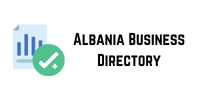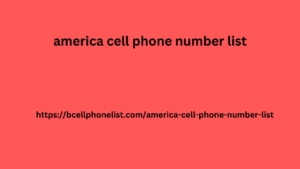If you have started advertising on Linkedin , one of the fundamental things to do is to install the Insight Tag on your site. With this tool you can have all the information of those who visit it and who interacts with your posts.
Knowing the characteristics of your audience helps you understand your positioning , if you are operating in the right way and the overview of your audience. Furthermore, if you have already started investing some budget, it allows you to verify the functioning of your campaigns .
What is Linkedin Insight Tag
The Insight Tag is a piece of JavaScript code that adds a cookie to users’ browsers, every time they visit your site. It works as a tracking and profiling tool . In fact, it is essential both to monitor the conversions of your campaigns and to have demographic data relating to users.
Unlike other profiling tools, the Linkedin Insight Tag is more precise and accurate because it is based on the information it has. In fact, we know that the data on LinkedIn is much more truthful than that which can be found in other contexts. Unlike the Facebook Pixel , this tool is not based only on profiling via IP address.
But remember: you must always comply with GDPR regulations !
LinkedIn Insight Tag is a completely free tool . To use it, you just need to have an advertising account on the platform, but not necessarily active campaigns.
How to install
Linkedin insight tag installation Installing the Insight Tag is quite easy and quick, let’s see how to do it below.
First, log in to your advertising account from your LinkedIn home page, go to “Products” and choose “Advertise”
If you don’t have an account, you can create one for free and use it to generate the Insight Tag.
Once inside the account, choose the advertising account to which you want to connect the Insight Tag. Finally, click on “Analyze” from the drop-down menu choose the “Insight Tag” item.
If you don’t have an Insight Tag installed, you’ll see a screen prompting you to set one up. Click the “Install Insight Tag” button and a new screen will open with three installation options.
Linkedin Insight Tag Installation Options
Once you get to this point, you will need to understand and choose the best option for you.
Manual installation – I will install the tag myself
If you decide to install the tag on your site yourself , you will need to choose this option.
Copy the unique code provided to you and paste it into each page of your site, preferably at the end, before the closing tag.
One of the most complete and current marketing resources available to companies wishing to improve their mobile marketing tactics is the Costa Rica Mobile Database. Businesses in a variety of sectors frequently utilize our mobile america cell phone number list database to connect with their target markets in Costa Rica. Businesses can use it to access a large database of mobile numbers for focused marketing, consumer engagement, and promotional campaigns.
Install by sending email to developer – I will send the tag to a developer
For those who are not very reasons for website traffic decline and how to fix it good at code and technical elements, this is the best solution. In fact, you can send your developer an email directly from LinkedIn with the code. From ch leads there, he will take care of it.
Installing using Tag Manager – I will be using a Tag Manager
This is the ideal alternative if you have multiple tracking and profiling systems . In fact, very often using a Tag Manager with a single code snippet is essential. With this option you can channel the LinkedIn Insight Tag into your Tag Manager and install it through it.
Done! Now what?
Once the installation is complete, you will have to wait for the domain (or URL – yes, you can also do this on specific URLs, subdomains, landing pages) to be processed. This usually takes a few minutes, but it can take up to 24 hours for the process to be successful.
Once the process is complete, you will see your domain name (or associated URL) in the list of tagged domains. Also, you will see a green dot next to it to indicate that everything is working.
Conversion tracking for specific actions
If you want to track conversions that do not involve the user landing on a web page or section of your site, the Insight Tag alone will not help you. So, if you want to check specific actions , such as a click on a button (subscription to the newsletter or download of a lead magnet), what should you do?
Linkedin insight tag specific code string
In this case you will need to add another small string of code to the Insight Tag code specific to each action you wish to track. I am talking about the “Event Specific Pixel” and you can generate it when you go to set up conversions.
Now you are ready to collect all the data you need to do your analysis
Remember: check them often and use them to improve your relationship with the public, your positioning and the targeting of your campaigns! If you want to learn how to create truly effective Linkedin Ads.