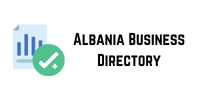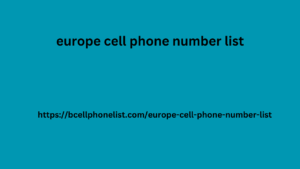If you have decided to use Facebook Ads , you cannot do without a unique tool: the Facebook Pixel .
In fact, this tool allows you to get the most out of your investments in sponsored ads , but only if used correctly. Find out more by continuing to read this article.
What is Facebook Pixel?
The Facebook pixel is a piece of HTML code that we can insert into our website to “track” users and measure the conversions of our ads.
This allows us to optimize and improve performance, create target audiences for our campaigns and perform retargeting.
Its operation is based on the activation of cookies that monitor and collect data on how users interact on our site.
Without a doubt, the Facebook Pixel is a must-have if you spend money on Facebook Ads as it helps make your ads more effective.
This is because the Pixel allows you to create audiences based on relevant actions that users have performed on your site, such as viewing pages or adding products to their cart.
Creating an audience with Facebook Pixel
However, it can be useful even if you don’t already have a Facebook Business Manager account because it will allow you to collect data that you can use when you decide to create Facebook Sponsored Ads.
Data control for Pixel events
What are the features of Facebook Pixel?
This tool has the main goal of increasing the conversion rate of your Facebook ads and improving your ROI (return on investment) from social media.
These results will only be possible by making the most of all the features of the Facebook Pixel , but what are they?
Monitoring
Facebook Pixel , allows you to monitor your users’ interactions to understand their preferences and how they prefer to see your ads.
For example, you’ll find out whether ads are opened on desktop or mobile, and whether orders are placed predominantly on one device versus another.
This data will be useful to you to improve your strategy and advertise on Facebook .
Facebook Ads campaign control
Retargeting: Hit the Target with the Pixel
Depending on your marketing budget for Facebook Advertising , you will need to plan prospecting (cold audience) and retargeting campaigns (audiences that have already been to your website, or interacted with your ads).
For the latter, this tool becomes essential because it allows you to identify who has performed relevant actions on your website.
This way, you can be precise in showing a second message only to those who have shown interest and have taken a step closer to purchasing your product or service.
Lookalike Creation
By collecting data from the Facebook Pixel , as we were saying, you have the possibility to create custom audiences, but it doesn’t end there!
Meta allows you to create “ similar audiences ” to these starting audiences, so you can “train” the algorithm to search for new people for you who are “similar” to – for example – your existing customers. Much better than “guessing”, don’t you think?
Creating Lookalikes with Facebook Pixel
Ads Optimization
Your audience data allows Facebook to optimize your ads for both conversion and value .
That is, in the first case the platform will show the sponsored ads to an audience that is more similar to the specific objective you have chosen (registration, purchase, visit to the site, …). In the second, however, your Ads will be displayed by the target that will probably make higher value purchases, based on how much they spend on your site.
How do I use the Facebook Pixel?
The recordings collected by Facebook Pixel can be related to two events : standard and custom .
But what is an event? It is the specific action that the user performs when they visit your site.
Standard Event Pixels
The tool considers 17 types of events as standard .
At this link you will find a document with all the codes to install on your website.
The Uruguay Mobile Database is an essential resource for companies trying to get more exposure online. Accurate and focused data is essential for communicating with potential customers in today’s digital marketing environment. Businesses can europe cell phone number list access a plethora of contact information to establish direct connections with their target audience by utilizing the Uruguay Mobile Database.
ATTENTION:
If you install the Pixel via a plugin, don’t worry, the plugin itself will take care of tracking all the events:
Purchase : when the user the simplest forms of online business without capital purchases on the site.
Lead : when the user leaves their contact.
Customize the product : when the user chooses a specific variant of the product (color, size, …).
Complete Registration : When the ch leads user completes a registration.
Contact Us : When the user contacts you.
Add payment info : when the user enters the data for the purchase transaction.
Add to Cart – When the user puts something in the cart.
Add to wishlist – When the user puts something in the wishlist.
Start checkout : When the user starts the payment process.
Search : When the user searches for a specific product or service.
Send request : when the user requests a product or service from you.
View content – When the user views to a specific page on your site.
Donate : When the user makes a donation.
Find Location – When the user searches for your business address.
Schedule : When the user books an appointment.
Start Trial : When the user signs up to try your service or product for free.
Sign Up : When the user subscribes to a paid product or service.
But that’s not all: you can add more specific parameters to these to further fragment your audience.
Customizable Event Pixels
These are useful for gathering more accurate details about your users by further segmenting your audience. For more information and possible uses, I refer you to the Facebook support site .
How to Create Facebook Pixel in Business Manager
Conversion Tracking with Pixel Fb
To create the Pixel you can follow these steps:
Access your Business Manager settings ;
Click on Data Source;
On Pixel;
On Add;
Give the Pixel a name;
Click Continue.
How to install the tool
There are 3 options to install the Facebook pixel :
Plugin.
Manual configuration by inserting the code into the < head > tag of your site.
By sending an email to the developer.
The first method is the fastest and is possible if your site was made with WordPress, Shopify, Wix, …
Installation on WordPress
Copy your Pixel ID from your Account Manager, the number series you find in the code after fbq(‘init’,.
Go to the Plugins section of your WordPress dashboard, download and install the Facebook Pixel by PixelYourSite plugin.
Paste your ID into the Add your Pixel ID section and save.
Installation on Shopify
Copy your Pixel ID from your Account Manager, the number series you find in the code after fbq(‘init’,.
Download the official Facebook APP from Shopy APP store, enter the ID code and follow the wizard
Facebook Pixel Helper
To verify that the tool is working, you can download this Chrome extension. In fact, it will allow you to verify whether the tool is present or not in your campaigns simply by clicking on the icon.
Facebook Pixel Helper Chrome extension
How to Delete a Pixel
If you no longer want to use this tool on a campaign, you can follow these steps:
Go to your Business Manager > Business Settings.
Go to Data Sources > Pixels.
Choose the Pixel to delete from your ad account
Go to Related Resources.
Click the Trash can next to your ad account name.
Facebook Pixel is necessary to optimize your advertising campaigns , but to create them effectively there must always be an overall strategy .